
As home-based business owners, we’re often juggling multiple roles at once. To keep everything in check, effective time management isn’t just a nice-to-have; it’s essential. That’s where Trello comes in. It’s a visual collaboration tool that simplifies project management and organization. Let’s dive into how you can leverage Trello to boost your productivity and take control of your time.
Key Takeaways
- Trello’s boards, lists, and cards are perfect for organizing tasks and projects.
- Customizing Trello with labels, due dates, and Power-Ups can enhance your time management strategies.
- Automating repetitive tasks with Butler saves time and keeps your focus on high-priority work.
- Integrating Trello with other tools can streamline your workflow and reduce the need to switch between apps.
- Regularly reviewing your Trello boards helps to keep track of progress and adjust plans as needed.
What Is Trello?

Trello is a project management application that turns your tasks and projects into boards, lists, and cards. Imagine a whiteboard filled with sticky notes, each representing a task. Now, picture that in a digital form where you can drag and drop, color code, and add due dates to each task. That’s Trello in a nutshell. It’s a system that’s both easy to use and flexible enough to handle any project you throw at it.
Why Trello is Your Go-To for Time Management
Why Trello for time management, you ask? Because it’s visual. You can see your entire project at a glance, understand what needs to be done, who’s doing what, and where things stand. Most importantly, it’s adaptable to your unique workflow, which is key when managing a home-based business with its own set of challenges.
Setting Up Your Trello Boards for Success
Choosing the Right Board Layouts
First things first, let’s set up your Trello board. Think of a board as your project command center. Here’s a simple way to get started:
- Create a new board for each major project or area of your business.
- Name your boards clearly so you can identify them quickly.
- Consider color-coding your boards for an extra layer of organization.
Remember, the goal is to make it easy for you to see what’s on your plate at any given moment.
Customizing Lists for Different Projects
Within each board, you’ll have lists that represent different stages of your project. For example, you might have lists titled ‘To Do’, ‘Doing’, and ‘Done’. But don’t be afraid to get creative and tailor these lists to your specific process. Maybe you need a ‘Waiting On’ list for tasks that depend on someone else, or an ‘Ideas’ list for future projects.
Organizing Cards With Due Dates and Labels
Now, let’s talk about cards, the individual tasks or items that live within your lists. You can supercharge your cards with these time management enhancements:
- Add due dates to keep track of deadlines.
- Use labels to categorize tasks by type, urgency, or department.
- Attach files, checklists, and comments to keep all relevant information in one spot.
By organizing your cards effectively, you’ll always know what needs your attention at a glance.
Leveraging Labels for Quick Visual Sorting
Labels in Trello aren’t just about making your board look pretty; they’re a powerful way to sort your tasks quickly. Assigning a color-coded label can instantly tell you the type of task, its priority, or which phase of a project it’s in. For instance, you might use red for urgent tasks, blue for client-related tasks, and green for marketing. With a color system in place, you’ll be able to scan your board and know exactly where to focus your efforts.
Setting Up Butler Automation to Save Time
Repetitive tasks can eat into your productivity, but Trello’s Butler feature can help. Butler is a built-in automation tool that lets you set up rules, scheduled commands, and custom buttons. Imagine automatically moving all completed tasks to the ‘Done’ list at the end of the day or getting a notification when a due date is approaching. Set up Butler once, and let it do the heavy lifting for you.
Advanced Trello Tips for Enhanced Productivity
Breaking Tasks Into Bite-Sized Pieces
One of the secrets to managing your time effectively is breaking down big tasks into smaller, more manageable pieces. In Trello, you can do this by creating sub-tasks within cards using checklists. This not only makes the task seem less daunting but also allows you to track your progress more accurately. You’ll get a dopamine hit every time you check off a sub-task, keeping you motivated and moving forward.
Integrating Trello With Other Productivity Tools
Trello doesn’t have to be an island. It integrates seamlessly with many other productivity tools you might be using, like Slack for communication, Google Drive for document storage, or Harvest for time tracking. By connecting Trello with these tools, you’ll streamline your workflow, keep all your information in sync, and save time by not having to switch back and forth between different apps. Read more about setting a plan with the TAO tool to get situated for your online home-based business

Creating a Daily Task Management Routine
Consistency is key in time management, and a daily routine can help establish that. Start each day by reviewing your Trello board and prioritizing tasks. This could involve sorting cards by due date, assigning tasks to specific team members, or updating the status of ongoing projects. End your day by reviewing what was accomplished and preparing the board for the next day. This ritual will keep you on track and ensure nothing slips through the cracks.
- Review and prioritize your Trello tasks every morning.
- Update the status of ongoing projects throughout the day.
- Prepare your Trello board for the next day every evening.
Keeping Track of Time: Trello’s Best Practices
Time Tracking With Trello Power-Ups
If you’re serious about time management, you’ll want to track the time spent on tasks. Trello’s Power-Ups, like TimeCamp or Toggl, let you record the time directly on Trello cards. Not only does this help you bill clients accurately, but it also gives you insights into where your time is going so you can make more informed decisions about how to allocate it.
For example, after integrating Toggl with Trello, a freelance designer realized she was spending too much time on client revisions. With this insight, she adjusted her workflow to include more upfront planning, reducing the time spent on revisions by 30%.
Reviewing Your Trello Time Reports
What gets measured gets managed. Regularly reviewing your time reports can highlight productivity patterns and areas for improvement. Many time tracking Power-Ups offer reporting features that allow you to see your time spent per card, list, or board. Use this data to tweak your processes and become more efficient.
Avoiding Common Time Management Pitfalls in Trello
For instance, a common pitfall is underestimating the time tasks will take. By reviewing past time reports, you can start to get a more accurate sense of how long tasks actually take, which helps in setting more realistic deadlines.
With these Trello time management tips, you’ll be well on your way to a more productive and organized business. Remember, the goal is not just to be busy, but to be productive in the right areas. Trello is a tool that, when used wisely, can help you achieve just that.
Real-life Case Studies
Real-world examples speak volumes. Here’s how Trello has transformed the way home-based business owners manage their time.
How Trello Transformed a Freelancer’s Productivity
A freelance graphic designer was struggling to keep up with her growing client list and the myriad of tasks each project entailed. After switching to Trello, she set up individual boards for each client and used lists to track the progress of her projects. By breaking down each project into bite-sized tasks and setting due dates, she was able to work more efficiently and reduce the overwhelm. The result? A 20% increase in her productivity and the ability to take on more clients.
The Small Business Owner’s Journey From Chaos to Order
Another case involves a small home-based business owner who was drowning in to-do lists and sticky notes. After implementing Trello, he created a master board to oversee all aspects of his business, from sales to customer service. Each department had its own list, and each task within those lists was assigned a label based on priority. This system allowed him to delegate tasks more effectively and ensure that nothing was overlooked. Within a few months, his business was running like a well-oiled machine, with a noticeable improvement in both team morale and customer satisfaction.
FAQ
Can Trello be used for personal time management?
Absolutely! Trello is incredibly versatile and can be used for managing personal tasks just as effectively as business projects. Set up a personal board with lists for daily tasks, upcoming events, and long-term goals. Trello can help you stay organized and accountable in your personal life just as it does in your business.
How do I prioritize tasks on my Trello board?
Prioritizing tasks in Trello can be done in several ways. One effective method is to use labels to indicate priority levels, such as ‘High’, ‘Medium’, and ‘Low’. You can also order the cards within a list so that the most urgent tasks are at the top. Additionally, make use of due dates and the calendar Power-Up to keep urgent tasks front and center.
What are the limitations of Trello for time management?
While Trello is a powerful tool, it’s not a one-size-fits-all solution. It may not be ideal for highly complex projects that require more detailed time tracking or resource allocation features. In such cases, you might need to integrate Trello with other specialized tools or explore different project management software.
Can Trello integrate with my existing time-tracking tools?
Yes, Trello offers integration with a variety of time-tracking tools through its Power-Ups. This allows you to seamlessly track time on tasks without leaving the Trello interface. Check Trello’s Power-Up directory to see if your time-tracking tool is supported.
How can I ensure my team adopts Trello effectively?
Adoption starts with proper onboarding. Take the time to train your team on how to use Trello and establish clear guidelines for its use. Make sure everyone understands the benefits and how it will make their work easier. Regular check-ins and feedback sessions can also help ensure that Trello is being used to its full potential.

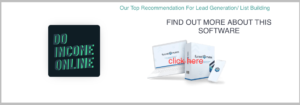



Leave a Reply